ASUS GRYPHON Z97 ARMOR EDITION User Manual
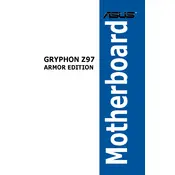
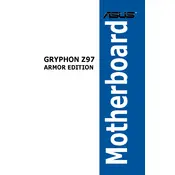
To update the BIOS, download the latest BIOS file from the ASUS support website. Save it to a USB drive, restart your computer, enter the BIOS setup, and use the EZ Flash utility to complete the update.
First, check all cable connections and ensure the RAM and CPU are properly seated. If the issue persists, try clearing the CMOS by removing the battery for a few minutes and then replacing it.
Enter the BIOS setup by pressing the DEL key during boot. Navigate to the AI Tweaker section and set the XMP profile for your RAM to enable the desired speed and timings.
Check if the USB ports are enabled in the BIOS. Update the USB drivers through the ASUS support site. If problems persist, test the ports with different devices to isolate the issue.
Use the available fan headers on the motherboard to connect additional case fans. Refer to the motherboard manual to locate the CHA_FAN headers for proper connection.
Yes, the motherboard supports M.2 SSDs. Ensure compatibility by checking the supported lengths and types, and install the SSD in the designated M.2 slot.
The ASUS GRYPHON Z97 ARMOR EDITION supports up to 32GB of DDR3 RAM across four DIMM slots.
To reset the BIOS to default settings, enter the BIOS setup, navigate to the 'Exit' tab, and select 'Load Setup Defaults' or press F5. Confirm the changes and exit.
Yes, you can overclock the CPU using the AI Tweaker section in the BIOS. Adjust the CPU multiplier and voltage settings to achieve stable overclocking. Monitor temperatures to avoid overheating.
To install a graphics card, insert it into the PCIe x16 slot and secure it with a screw. Connect any necessary power cables from the PSU to the card. Ensure the display cable is connected to the graphics card output.