ASUS GRYPHON Z97 User Manual
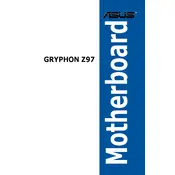
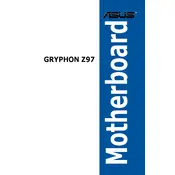
To update the BIOS, download the latest BIOS version from the ASUS support website. Copy the BIOS file to a USB drive. Enter the BIOS setup by pressing 'Del' during boot. Navigate to 'Tool' and select 'ASUS EZ Flash 2'. Choose the USB drive and the BIOS file to start the update process.
Check all power connections, including the 24-pin and 8-pin connectors. Ensure RAM modules are properly seated. Try booting with minimal hardware by removing all non-essential components. Clear the CMOS by removing the battery or using the jumper.
Enter the BIOS by pressing 'Del' during startup. Go to the 'AI Tweaker' tab and find the 'AI Overclock Tuner' option. Set it to 'XMP'. Save and exit the BIOS to apply the settings.
Download the latest drivers from the ASUS support website specific to the GRYPHON Z97 model. Install the chipset drivers first, followed by audio, LAN, and any other device drivers.
Ensure that the CPU cooler is properly mounted and that thermal paste is applied correctly. Check that all fans are functioning and airflow is unobstructed. Clean any dust from the heatsinks and fans. Consider upgrading the cooling solution if necessary.
Yes, the ASUS GRYPHON Z97 motherboard supports M.2 SSDs via the M.2 socket. Ensure your M.2 SSD is compatible with the supported PCIe or SATA interface.
Enter the BIOS setup by pressing 'Del' during boot. Navigate to the 'Exit' menu and select 'Load Optimized Defaults'. Confirm the selection and exit the BIOS. This will reset all settings to factory defaults.
The ASUS GRYPHON Z97 motherboard supports up to 32GB of DDR3 RAM across its four DIMM slots.
Disable unnecessary startup programs in the BIOS. Ensure fast boot is enabled within the BIOS settings. Upgrading to an SSD can also significantly improve boot times.
While the ASUS GRYPHON Z97 motherboard is generally compatible with a wide range of graphics cards, it's always recommended to check the ASUS website for a list of tested graphics cards. Ensure your power supply can support the graphics card's power requirements.