ASUS GL771 User Manual
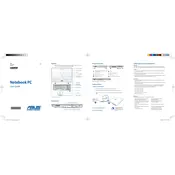
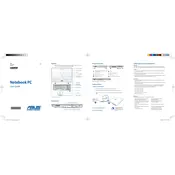
To upgrade the RAM, first power off the laptop and remove the battery. Unscrew the back panel and locate the RAM slots. Insert the new RAM module into an available slot at a 45-degree angle and press down until it clicks into place. Replace the back panel and battery before powering on the laptop.
Ensure the laptop's vents are not blocked and clean any dust using compressed air. Use a cooling pad to help dissipate heat and check for any software issues that might be causing excessive strain on the CPU or GPU.
To perform a factory reset, back up all important data. Restart the laptop and press F9 during the boot process to access the recovery partition. Follow the on-screen instructions to restore the system to factory settings.
Power down the laptop and remove the battery. Unscrew the back panel to access the hard drive bay. Remove the screws securing the hard drive, disconnect it, and replace it with a new one. Reassemble the parts and restore data as necessary.
Check the power adapter and cable for damage. Ensure the connection ports are clean and free of debris. Try using a different power outlet or adapter. If the problem persists, the battery may need replacement.
Update the graphics drivers and ensure the system is free of unnecessary background processes. Consider upgrading the RAM and using game optimization software to improve performance.
Turn off the laptop and disconnect any external devices. Use compressed air to remove dust and debris from between the keys. For a deeper clean, lightly dampen a microfiber cloth with isopropyl alcohol and gently wipe the keys.
Connect the external monitor to the laptop using an HDMI or VGA cable. Press 'Fn' + 'F8' (or the respective function key for display) to toggle between display modes. Adjust the display settings in the operating system as needed.
Check if the touchpad is disabled by pressing 'Fn' + 'F9'. Update or reinstall the touchpad drivers via Device Manager. If the problem persists, consider using an external mouse and consulting ASUS support.
Decrease screen brightness and close unnecessary applications. Enable power-saving modes and avoid extreme temperatures. Regularly calibrate the battery and update the BIOS and drivers to the latest versions.