ASUS GL742VW User Manual
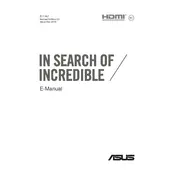
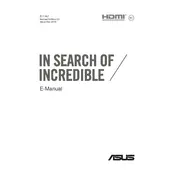
To upgrade the RAM on your ASUS GL742VW, turn off the laptop and disconnect all cables. Flip the laptop over and remove the screws securing the back panel. Carefully lift the panel to access the RAM slots. Insert the new RAM module into an available slot and secure the panel back into place.
Overheating can be caused by dust buildup in the cooling vents. Use compressed air to clean the vents and ensure proper airflow. Consider using a cooling pad and ensure the laptop is used on flat surfaces to improve ventilation.
First, ensure the battery is charged and the power adapter is connected. Try a hard reset by holding the power button for 15 seconds. If the issue persists, remove the battery (if possible) and try powering it up with the adapter only.
To reset the BIOS, restart your laptop and press F2 during boot to enter the BIOS setup. Navigate to the 'Exit' tab and select 'Load Setup Defaults'. Save changes and exit.
To extend battery life, reduce screen brightness, disable unnecessary background applications, use power-saving modes, and ensure the laptop firmware is up to date.
Check if your Wi-Fi is enabled and airplane mode is off. Restart your router and laptop. Update your Wi-Fi drivers via Device Manager and ensure the correct network is selected with the right password.
Turn off the laptop and unplug it. Use compressed air to remove debris between keys, and clean the surface with a microfiber cloth dampened with isopropyl alcohol. Avoid liquid contact with the internal components.
Visit the ASUS support website, enter your model number, and download the latest drivers. Alternatively, use Device Manager to automatically search for updated drivers.
Check for malware using antivirus software, close unnecessary programs, disable startup programs, defragment the hard drive, and consider upgrading to an SSD for better performance.
Use an HDMI cable to connect the external monitor to the HDMI port on your laptop. Press Windows + P to choose the desired display mode, like 'Extend' or 'Duplicate'.