ASUS GL552JX-ARION-H User Manual
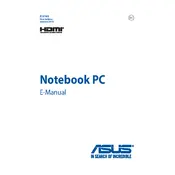
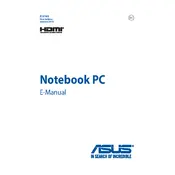
To upgrade the RAM, first power off the laptop and disconnect all power sources. Turn it over and remove the screws securing the back panel. Locate the RAM slots and carefully insert the new RAM module, ensuring it clicks into place. Reattach the back panel and power up the laptop to check if the new RAM is recognized.
Ensure that the laptop is placed on a hard, flat surface to allow proper ventilation. Clean the vents and fans using compressed air to remove any dust buildup. Consider using a cooling pad to help dissipate heat. If overheating persists, check for software updates or visit a professional for thermal paste replacement.
To reset the BIOS, restart your laptop and press the F2 key repeatedly to enter the BIOS setup. Once in the BIOS menu, look for an option to load the default settings, often labeled as 'Load Setup Defaults' or similar. Save the changes and exit the BIOS.
First, ensure that your Wi-Fi is enabled by checking the status in the taskbar. Restart your router and laptop. If the issue persists, update the Wi-Fi drivers through the Device Manager. As a last resort, reset the network settings in Windows.
Turn off the laptop and unplug it. Use compressed air to blow out any debris from between the keys. For a deeper clean, gently wipe the keys with a microfiber cloth lightly dampened with isopropyl alcohol.
Yes, you can replace the battery yourself. Turn off the laptop and remove any connected peripherals. Remove the screws on the back panel and disconnect the battery connector carefully. Replace it with a new battery, reattach the back panel, and power on the laptop.
To perform a factory reset, restart the laptop and press F9 to enter the recovery partition. Follow the on-screen instructions to restore the laptop to its original factory settings. Ensure to back up your data as this process will erase all personal files.
Check for loose connections by gently adjusting the screen angle. Update the graphics drivers via Device Manager. If flickering continues, adjust the refresh rate settings in the display settings menu. If none of these solutions work, professional repair may be needed.
To improve battery life, reduce the screen brightness, disable unnecessary background applications, and use power-saving modes. Also, consider adjusting the power settings to reduce power consumption. Regularly calibrating your battery can also help maintain its health.
Ensure the power adapter is connected properly and the outlet is working. Remove the battery and press the power button for 30 seconds, then reconnect the battery and try again. If it still won't turn on, check the power adapter and battery for signs of damage.