ASUS GL503VS User Manual
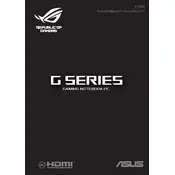
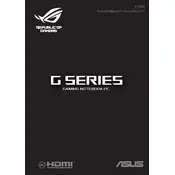
To improve battery life, reduce screen brightness, close unnecessary applications, disable Bluetooth and Wi-Fi when not in use, and use the power saver mode in Windows settings.
Ensure that the laptop vents are not blocked, use a cooling pad, clean the fan and vents regularly, and update the BIOS and drivers to the latest version.
Turn off the laptop and unplug it. Remove the back panel by unscrewing it, locate the RAM slots, and carefully insert the new RAM module. Replace the panel and screws, then reboot the laptop.
Check for malware using antivirus software, clear unnecessary files and applications, increase virtual memory, and consider upgrading the RAM or switching to an SSD.
Go to Settings > Update & Security > Recovery, and select "Get started" under Reset this PC. Choose whether to keep your files or remove everything, then follow the prompts to reset.
Check for physical damage and ensure no debris is stuck under the keys. Update the keyboard driver in Device Manager or use an external keyboard to troubleshoot further.
Use the HDMI or DisplayPort on the laptop to connect to the external monitor, then press 'Windows' + 'P' and select the display mode you prefer (Duplicate, Extend, etc.).
Check the power adapter and ensure it's plugged in properly. Perform a hard reset by removing the battery and AC adapter, then hold the power button for 30 seconds. Reconnect and try again.
Visit the official NVIDIA website to download the latest drivers for the GPU, or use the GeForce Experience software to automatically update to the latest version.
Use a microfiber cloth lightly dampened with water or a screen cleaner solution. Gently wipe the screen in a circular motion, avoiding excess moisture and pressure.