ASUS GigaX 1124i Plus User Manual
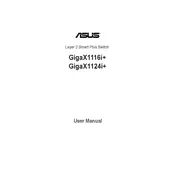
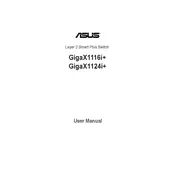
To perform a factory reset, press and hold the reset button on the back of the router for about 10 seconds until the power light blinks. This will restore the router to its default settings.
First, check all cable connections. Ensure that the modem is connected to the WAN port correctly. Restart both the modem and router. If the problem persists, contact your Internet Service Provider for assistance.
Visit the ASUS support website to download the latest firmware. Access the router's web interface by entering its IP address in a web browser, then navigate to the firmware update section to upload and install the new firmware.
Log into the router's web interface using the default IP address. Navigate to the wireless settings section where you can change the SSID and password. Save the changes and reconnect your devices with the new password.
Ensure that your computer is connected to the router via Ethernet or Wi-Fi. Check that you are using the correct IP address. If issues persist, restart the router and try accessing the interface again.
Yes, you can set up a guest network by accessing the router's web interface. Navigate to the guest network settings, enable it, and configure the desired SSID and security options.
Access the router's web interface and navigate to the parental control section. Here, you can set up filters and time limits for specific devices connected to your network.
Check for interference from other electronic devices and ensure that the router's firmware is up-to-date. Adjust the channel settings in the router's web interface to minimize interference.
Log into the router's web interface, go to the port forwarding section, and enter the IP address of the device you want to forward ports to. Specify the ports that need to be opened and save the settings.
Ensure the router is placed in a central location away from obstructions. You may also consider upgrading the router’s antennas or using Wi-Fi extenders to boost the signal range.