ASUS GFX71JT User Manual
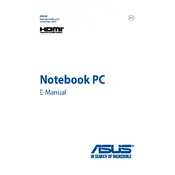
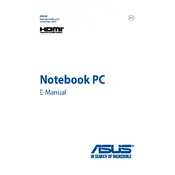
To connect your ASUS GFX71JT to an external monitor, use the HDMI port on the laptop. Plug one end of an HDMI cable into the laptop's HDMI port and the other end into the monitor. Then, press the 'Fn' key along with 'F8' to toggle the display modes between laptop, monitor, or both.
If your ASUS GFX71JT is overheating, ensure the laptop is placed on a flat, hard surface to allow proper ventilation. Check for dust accumulation in vents and clean them using compressed air. Consider using a cooling pad to enhance airflow. Also, update BIOS and drivers to the latest versions available on the ASUS support website.
To perform a factory reset on your ASUS GFX71JT, go to 'Settings' > 'Update & Security' > 'Recovery'. Under 'Reset this PC', click 'Get started'. Choose 'Remove everything' for a full reset. Follow the on-screen instructions to complete the process. Ensure you back up important data before proceeding.
Rapid battery drain on the ASUS GFX71JT could be due to high-performance settings, background applications, or a failing battery. Adjust power settings for better battery life, close unnecessary apps, and check battery health using ASUS Battery Health Charging software. If the issue persists, consider replacing the battery.
To upgrade the RAM on your ASUS GFX71JT, power off the laptop and disconnect all external devices. Remove the back cover by unscrewing the screws. Locate the RAM slot and carefully insert the new RAM module until it clicks into place. Reattach the cover and power on the laptop to ensure it's recognized.
If the keyboard stops working, restart the laptop to see if it resolves the issue. Check for driver updates in the Device Manager. If the problem persists, enter BIOS to ensure the keyboard is recognized. As a last resort, consider using an external keyboard and contacting ASUS support if hardware replacement is needed.
To troubleshoot Wi-Fi issues, ensure the Wi-Fi switch is turned on and the laptop is within range of the router. Restart the router and the laptop. Update the Wi-Fi driver via Device Manager or ASUS support site. If the issue persists, try resetting network settings through 'Settings' > 'Network & Internet' > 'Status'.
To enable virtualization, restart your ASUS GFX71JT and enter the BIOS setup by pressing 'F2' during boot. Navigate to the 'Advanced' tab and locate 'Intel Virtualization Technology'. Enable it and save changes by pressing 'F10'. Restart the laptop to apply the changes.
Regularly clean the laptop's vents and fans using compressed air to prevent dust buildup. Keep the operating system and drivers up-to-date. Use a surge protector to safeguard against electrical damage. Periodically check battery health and calibrate it. Consider using antivirus software to keep the system secure.
If the hard drive fails, remove it from the laptop and connect it to another computer using a USB-to-SATA adapter. Use data recovery software to attempt retrieval. If unsuccessful, professional data recovery services may be needed. Regular backups can prevent data loss in such situations.