ASUS GFX70JZ User Manual
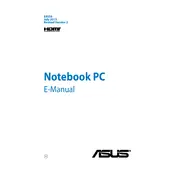
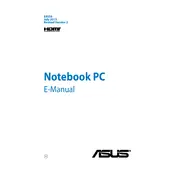
To perform a factory reset, restart your laptop and press 'F9' during boot to access the recovery partition. Follow the on-screen instructions to restore your laptop to factory settings.
Ensure that the laptop's vents are not blocked and clean any dust buildup using compressed air. Consider using a cooling pad and updating the BIOS to the latest version for improved thermal management.
Visit the ASUS support website, enter your laptop model, and download the latest graphics drivers. Alternatively, use the NVIDIA GeForce Experience software to automatically update the drivers.
Ensure that the power adapter is connected properly and check for any visible damage. Try using a different power outlet. If the issue persists, consider replacing the battery or power adapter.
Turn off the laptop and remove the battery. Unscrew the back panel to access the RAM slots. Insert the new RAM module into an available slot, ensuring it is properly seated. Replace the back panel and battery.
Perform a hard reset by removing the battery and AC adapter, then hold the power button for 30 seconds. Reconnect the battery and adapter, and try turning on the laptop again.
Connect the external monitor to the laptop using an HDMI or DisplayPort cable. Press 'Fn' + 'F8' to toggle the display mode and select the appropriate setting for dual or external display.
Shut down the laptop and disconnect it from the power source. Use compressed air to blow away dust and debris. For sticky keys, lightly dampen a microfiber cloth with isopropyl alcohol and gently wipe the keys.
Check for unnecessary startup programs and disable them. Run a virus scan, and consider upgrading the RAM or switching to an SSD for better performance. Ensure your software and drivers are up to date.
Press 'Fn' + 'F3' or 'Fn' + 'F4' to adjust the keyboard backlight brightness. Ensure the ASUS ATK Package driver is installed for proper functionality.