ASUS Gaming Station GS50 User Manual
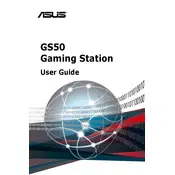
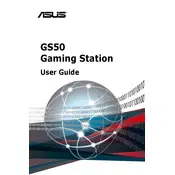
To optimize performance, ensure that your system drivers and firmware are up-to-date. Use ASUS AI Suite for overclocking and performance tuning, and configure your BIOS settings for gaming mode. Additionally, manage background processes to free up CPU and memory resources.
Check if the power cable is properly connected and if the power outlet is functional. Ensure that the power supply unit is switched on. If the problem persists, inspect the internal components for any loose connections.
Enter the BIOS setup during boot by pressing the designated key (usually Del or F2). Navigate to the RAID configuration section, select your preferred RAID level, and follow the instructions to configure your drives accordingly.
Regularly clean the dust from the server's vents and fans. Check for firmware updates and apply them routinely. Ensure all components are seated securely and perform diagnostic tests to verify hardware integrity.
Verify that the network cables are firmly connected. Check the network settings in the operating system and ensure that the correct drivers are installed. Restart the network services and test the connection again.
Ensure proper ventilation around the server and clean any dust from the cooling fans and heatsinks. Check that all fans are operational and consider upgrading the cooling system if necessary. Adjust the fan speed settings in the BIOS for better cooling.
Power down the server and remove the side panel. Locate the memory slots, remove the existing RAM if necessary, and insert the new RAM sticks, ensuring they are securely seated. Replace the panel and power on the server to verify the upgrade.
Insert the OS installation media and boot the server. Access the BIOS to set the boot order, prioritizing the installation media. Follow the on-screen instructions to complete the OS installation process.
Use backup software to schedule regular backups of your data to an external drive or cloud storage. Ensure that the backup includes all critical files and configurations. Verify the backups periodically to ensure data integrity.
A persistent beep could indicate a hardware issue such as improperly seated RAM or a faulty component. Check the hardware status LEDs and refer to the server's manual for the beep code definitions. Address any hardware issues as indicated.