ASUS GA402RJ User Manual
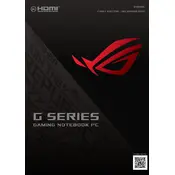
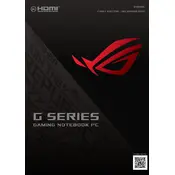
To perform a factory reset, turn off the laptop, press and hold the F9 key while turning the power back on. Follow the on-screen instructions to restore the laptop to factory settings.
Ensure that the laptop is connected to a power source and the power adapter is working. Try holding the power button for 10 seconds to perform a hard reset. If the issue persists, check for any hardware issues or consult technical support.
Download the latest BIOS update from the ASUS support website. Run the downloaded file and follow the on-screen instructions to update the BIOS. Make sure the laptop is plugged into a power source during the update process.
Turn off the laptop and disconnect all power sources. Use a can of compressed air to blow out dust from the vents. If necessary, open the back panel to access the fan and clean it thoroughly with compressed air.
Use an HDMI cable to connect the external monitor to the laptop's HDMI port. Then, press 'Windows + P' to choose the display mode, such as Duplicate or Extend.
First, check for any unnecessary programs running in the background and close them. Next, ensure the system is not overheating and clean the fan if needed. Finally, consider upgrading the RAM or SSD for better performance.
Press the 'Fn' key along with the F4 or F3 key (depending on your model) to increase or decrease the keyboard backlight brightness.
Avoid letting the battery drain completely before recharging. Use the laptop on battery only when necessary and keep it plugged in when performing intensive tasks. Regularly calibrate the battery by fully charging and discharging it once a month.
Ensure Wi-Fi is enabled on your laptop. Restart your router and laptop. Update the Wi-Fi drivers through Device Manager. If the issue persists, try connecting to a different network to determine if the problem is with your network.
Ensure the touchpad is not disabled via the function keys. Check the touchpad settings in Windows under 'Devices'. Update or reinstall the touchpad driver from the ASUS support website if needed.