ASUS G7BI User Manual
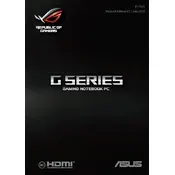
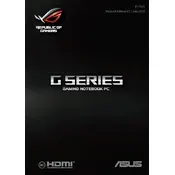
To reset your ASUS G7BI Laptop to factory settings, go to Settings > Update & Security > Recovery. Under 'Reset this PC', click 'Get started' and choose 'Restore factory settings'. Follow the on-screen instructions to complete the process.
If your laptop won't turn on, ensure the power adapter is connected properly and the outlet is functioning. Try a different power source or adapter if available. Press and hold the power button for 10-15 seconds to perform a hard reset. If the problem persists, contact ASUS support.
To improve battery life, reduce screen brightness, disconnect unnecessary peripherals, use battery saver mode, and close unused applications. Regularly update your operating system and drivers for optimal performance.
Turn off and unplug your laptop. Use a compressed air can to blow out dust from the vents. If deeper cleaning is needed, consult the manual for disassembly instructions or contact a professional technician to avoid damaging internal components.
To connect external monitors, use the HDMI or USB-C ports on your laptop. Once connected, press 'Windows + P' to select the display mode (Duplicate, Extend, or Second screen only). Ensure drivers are updated for optimal performance.
Your laptop could be slow due to background applications, outdated software, or malware. Run a virus scan, update your OS and drivers, and disable startup programs. Consider upgrading RAM or switching to an SSD for better performance.
Download the latest BIOS version from the ASUS support website. Extract the files and copy them to a USB drive. Restart your laptop and enter the BIOS setup by pressing F2 during boot. Use the EZ Flash utility to update the BIOS from the USB drive.
Regularly clean your laptop's exterior and keyboard, keep the system updated, back up data frequently, and monitor system performance. Avoid placing the laptop on soft surfaces to prevent overheating and use a cooling pad if necessary.
Ensure Wi-Fi is enabled and airplane mode is off. Restart your router and laptop. Update the Wi-Fi driver via Device Manager. If problems persist, use the Windows Network Troubleshooter or reset the network settings.
Check the user manual for RAM compatibility and maximum capacity. Turn off and unplug your laptop. Remove the back panel to access the RAM slots. Insert the new RAM module, ensuring it's seated properly. Reassemble the laptop and power it on to verify the upgrade.