ASUS G733ZW User Manual
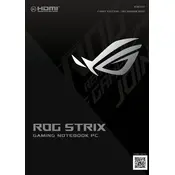
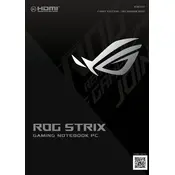
To update the BIOS on your ASUS G733ZW, visit the ASUS Support website, download the latest BIOS version for your model, and follow the instructions provided in the BIOS update utility. Ensure your laptop is plugged in and do not interrupt the update process.
Ensure your laptop is placed on a flat surface with adequate ventilation. Use a cooling pad to help dissipate heat. Check for any dust accumulation in the vents and clean them if necessary. Adjust the fan speed settings using the ASUS Armoury Crate software.
To perform a factory reset, go to Settings > Update & Security > Recovery, then select 'Get started' under Reset this PC. Choose to keep your files or remove everything, and follow the on-screen instructions to complete the reset.
Turn off your laptop and unplug it. Use compressed air to blow away dust and debris. Lightly dampen a microfiber cloth with water or isopropyl alcohol and gently wipe the keys. Avoid using excessive liquid to prevent damage.
Reduce screen brightness, close unnecessary applications, and disable Bluetooth and Wi-Fi when not in use. Use battery saver mode and adjust power settings in Windows. Consider using the ASUS Battery Health Charging feature to limit charging capacity to prolong battery lifespan.
Check if the power adapter is properly connected and functional. Perform a hard reset by removing the battery (if possible) and holding the power button for 30 seconds. Reconnect the battery and power adapter, then try turning on the laptop again.
Check audio settings and ensure the volume is not muted. Update audio drivers from the ASUS website. Run the Windows Troubleshooter for audio problems. Test with external speakers or headphones to determine if the issue is with the internal speakers.
Yes, the ASUS G733ZW allows RAM upgrades. Refer to the user manual for instructions on accessing the memory slots. Ensure compatibility with the existing RAM and consult the maximum supported capacity before purchasing additional memory modules.
Connect the external monitor using an HDMI cable to the HDMI port on your laptop. Use the Windows display settings to configure the display mode, such as extending or duplicating the screen. Adjust resolution settings to match the external monitor's capabilities.
Regularly update your operating system and drivers. Keep the laptop clean and free from dust. Use a surge protector to prevent electrical damage. Periodically check for software updates from ASUS, and back up important data regularly.