ASUS G733QR User Manual
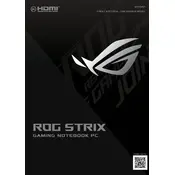
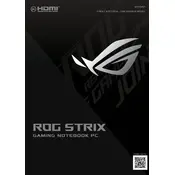
To optimize battery life, adjust your power settings to 'Battery Saver', reduce screen brightness, close unnecessary applications, and disconnect peripherals when not in use. Regularly check for system and driver updates as they can improve power efficiency.
Ensure the laptop is on a hard, flat surface to allow proper ventilation. Clean the vents and fans to remove dust buildup. Consider using a cooling pad. Also, check for any software updates and adjust performance settings to reduce processor load.
Visit the ASUS Support website, download the latest BIOS for the G733QR model, and save it onto a USB drive. Restart the laptop, enter the BIOS setup by pressing F2 during boot, and use the EZ Flash utility to update the BIOS from the USB drive.
For optimal gaming performance, use the 'Turbo' mode in ASUS Armoury Crate, ensure your graphics drivers are up to date, and adjust in-game settings for a balance between performance and visual quality. Consider using an external cooling solution to maintain optimal temperatures.
First, ensure your Wi-Fi is enabled and airplane mode is off. Restart your router and the laptop. Update the wireless network adapter driver via Device Manager. If the issue persists, try resetting the network settings or consider contacting your ISP.
Regularly clean the keyboard and vents to prevent dust buildup, update the operating system and drivers, check the battery health, and run antivirus scans. Also, back up important data periodically to prevent data loss.
To factory reset, go to 'Settings' > 'Update & Security' > 'Recovery'. Under 'Reset this PC', click 'Get started' and choose 'Remove everything' for a full reset. Ensure all important data is backed up before proceeding.
Check the power connection and ensure the battery is charged. Try a different power outlet. Perform a hard reset by holding the power button for 15 seconds. If it still doesn't turn on, consider removing any connected peripherals or contacting ASUS support.
Turn off the laptop and unplug it. Remove the screws from the back panel and carefully detach it. Locate the RAM slots and insert the new RAM module firmly. Replace the back panel and screws, then power on the laptop to ensure the RAM is recognized.
Check for background programs consuming resources and close unnecessary ones. Run a full antivirus scan. Ensure your storage isn't full and defragment the hard drive if necessary. Increasing RAM or switching to an SSD can also improve performance.