ASUS G713IE User Manual
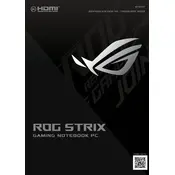
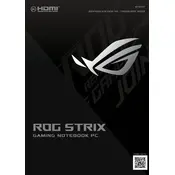
To connect an external monitor, use an HDMI cable to connect the monitor to the HDMI port on your laptop. Then, press 'Win + P' to cycle through display options and select the desired mode.
Ensure the vents are not blocked and clean any dust accumulation. You can also use a cooling pad and update the BIOS and drivers for optimal performance.
Go to 'Settings' > 'Update & Security' > 'Recovery', and select 'Get started' under 'Reset this PC'. Follow the on-screen instructions to perform a factory reset.
Check for background applications consuming power, reduce screen brightness, and enable battery saver mode. Consider recalibrating the battery if issues persist.
Visit the ASUS support website, enter your laptop model, and download the latest drivers. Alternatively, use Windows Update or Device Manager to search for updates.
Restart your laptop and check if the issue persists. Try updating the keyboard driver or connecting an external keyboard to determine if the issue is hardware related.
Ensure your graphics drivers are up to date, adjust in-game settings for lower graphics, and close unnecessary applications running in the background.
Use a microfiber cloth slightly dampened with water or a screen cleaner. Gently wipe the screen in circular motions to prevent streaks.
Yes, you can upgrade the RAM up to the maximum supported by your laptop. Refer to the user manual for instructions on accessing the memory slots.
Download the latest BIOS update from the ASUS support website. Run the downloaded file and follow the on-screen instructions to complete the update process.