ASUS G713IC User Manual
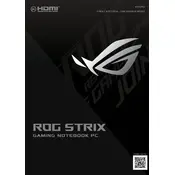
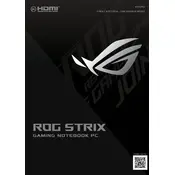
To improve battery life, adjust power settings to power saver mode, reduce screen brightness, disable unused peripherals, and close unnecessary background applications. Consider updating BIOS and drivers for better power management.
Ensure the laptop is on a hard, flat surface for proper ventilation. Clean the air vents with compressed air to remove dust. Consider using a cooling pad and check for BIOS updates that might address thermal management.
To perform a factory reset, go to Settings > Update & Security > Recovery, and select 'Get started' under Reset this PC. Choose to keep or remove your files, and follow the on-screen instructions.
Turn off the laptop and use a microfiber cloth slightly dampened with water or a screen-safe cleaner. Gently wipe the screen in circular motions without applying too much pressure.
Visit the ASUS support website, enter your laptop model, and download the latest drivers. Alternatively, use the ASUS Live Update utility pre-installed on your device to automate the process.
Check for malware using antivirus software, ensure you have sufficient RAM, and free up disk space. Disable startup programs, and consider upgrading to an SSD if not already installed.
Use an HDMI cable to connect the laptop to the external monitor. Press Windows + P to open the display settings and choose the desired display mode, such as Extend or Duplicate.
Restart the laptop, check for keyboard driver updates, and try connecting an external keyboard to test functionality. If the issue persists, consider a hardware issue and contact ASUS support.
Press the FN key along with the F4 or F5 key (depending on your model) to adjust the keyboard backlight brightness. Ensure the ASUS ATK package is installed for function keys to work properly.
Check if the touchpad is disabled in the settings or via the function keys. Update the touchpad driver through Device Manager, and ensure touchpad settings are configured correctly in the Windows settings.