ASUS G702VS User Manual
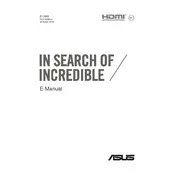
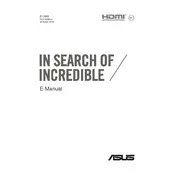
To reset your ASUS G702VS to factory settings, go to 'Settings' > 'Update & Security' > 'Recovery'. Under 'Reset this PC', click 'Get started' and choose the option to reset while keeping your files or removing everything.
Ensure that the laptop's vents are not blocked and clean them if necessary. Use the laptop on a hard, flat surface and consider using a cooling pad. Check for dust accumulation inside and clean it if needed.
To improve battery life, lower the screen brightness, close unused applications, disable Bluetooth and Wi-Fi when not needed, and use power-saving modes. Consider upgrading to a newer battery if the current one is worn out.
Check for malware and run a full antivirus scan. Uninstall unused programs, disable startup programs, and consider upgrading RAM or switching to an SSD if you haven't already.
Visit the ASUS support website, enter your laptop's model, and download the latest drivers. Alternatively, use the Device Manager in Windows to update drivers automatically.
Connect your external monitor to the laptop using a compatible HDMI or DisplayPort cable. Press 'Windows + P' and select the desired display mode, such as 'Duplicate' or 'Extend'.
Try restarting the laptop and checking for any software updates. If the problem persists, connect an external keyboard to check if the issue is hardware-related or software-related.
Turn off the laptop and unplug it. Remove the back panel screws and carefully open the panel. Locate the RAM slots and insert the new RAM modules. Ensure they are seated properly before closing the panel.
Check if the battery is charged and the power adapter is working. Try a hard reset by removing the battery and power cable, pressing the power button for 30 seconds, then reconnecting the battery and power cable.
Download the latest BIOS update from the ASUS website. Copy the BIOS file to a USB drive. Restart the laptop and enter the BIOS setup by pressing 'F2' during boot. Use the 'EZ Flash' utility in the BIOS to perform the update.