ASUS G58JM User Manual
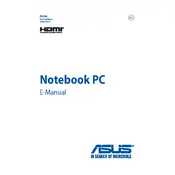
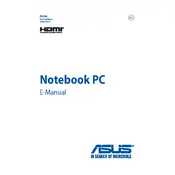
To reset your ASUS G58JM to factory settings, restart your laptop and press the F9 key during the boot process. This will open the recovery partition. Follow the on-screen instructions to reset your system.
If your ASUS G58JM won't turn on, first ensure the battery is charged and the power adapter is connected. Try performing a hard reset by removing the battery and power adapter, then holding the power button for 30 seconds. Reconnect the battery and adapter, then try turning it on.
To update the BIOS on your ASUS G58JM, visit the ASUS support website and download the latest BIOS update for your model. Follow the provided instructions, which typically involve using a USB drive and accessing the BIOS update utility in the BIOS menu.
To improve battery life, reduce screen brightness, turn off unused devices like Bluetooth, use battery saver mode, and close unnecessary programs and background processes. Regularly calibrating the battery can also help maintain its performance.
To clean the keyboard, first power off the laptop and unplug it. Use compressed air to remove dust and debris between keys. For deeper cleaning, gently wipe the keys with a microfiber cloth slightly dampened with isopropyl alcohol. Avoid liquid entry into the keyboard.
To connect to a Wi-Fi network, click on the network icon in the taskbar, select the desired network, and click 'Connect'. Enter the password if prompted. Ensure Wi-Fi is enabled on your laptop.
If the touchpad is not responding, first check if it is disabled by pressing the function key combination (usually Fn + F9). Ensure correct touchpad drivers are installed via Device Manager. Restarting the laptop or updating the driver can also resolve the issue.
To perform a system scan, open your antivirus program and select the option for a full system scan. If you use Windows Defender, go to 'Settings' > 'Update & Security' > 'Windows Security' > 'Virus & threat protection', and click on 'Quick scan' or 'Full scan'.
To upgrade the RAM, first power off and unplug the laptop. Remove the back panel to access the RAM slots. Carefully remove the existing RAM by pressing down on the clips and insert the new RAM module, ensuring it is seated correctly. Replace the panel and restart your laptop.
If your laptop is overheating, make sure the vents are not blocked and use a cooling pad if necessary. Clean the internal fans to remove dust buildup. Ensure that the room is adequately ventilated and consider applying new thermal paste if overheating persists.