ASUS G533ZW User Manual
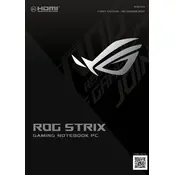
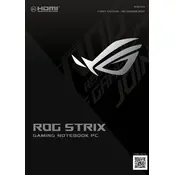
To perform a factory reset on your ASUS G533ZW, go to Settings > Update & Security > Recovery. Under "Reset this PC," click "Get started" and follow the prompts to reset your laptop to its factory settings.
First, ensure that the laptop is charged by connecting the power adapter. If it still doesn’t turn on, try a hard reset by holding the power button for 10-15 seconds. If the issue persists, it may be a hardware problem, and you should contact ASUS support.
To improve battery life, adjust power settings to a lower performance mode, reduce screen brightness, turn off unnecessary background apps, and disconnect peripherals when not in use. Keeping the laptop’s software updated can also help optimize battery efficiency.
To update drivers, visit the ASUS support website, enter your laptop model, and download the latest drivers. Alternatively, you can use Device Manager on Windows: right-click the Start button, select Device Manager, right-click the device you want to update, and choose "Update driver.">
Connect the second monitor to the HDMI or USB-C port on your ASUS G533ZW. Once connected, press Windows + P to open the display options and select your preferred display mode, such as Extend or Duplicate.
Ensure that the laptop vents are not blocked and clean any dust using compressed air. You can also adjust power settings to reduce performance or use a cooling pad to help dissipate heat. Updating the BIOS and drivers may also help with thermal management.
Use a can of compressed air to blow away any debris between the keys. For more thorough cleaning, gently wipe the keys with a microfiber cloth slightly dampened with water or isopropyl alcohol. Avoid spraying liquids directly onto the keyboard.
First, ensure your laptop is turned off and unplugged. Remove the screws securing the bottom panel and carefully detach it. Locate the RAM slots, remove the existing RAM by pushing the clips to the side, and insert the new RAM module, ensuring it clicks into place. Reattach the panel and screws.
Check for any unnecessary startup programs and disable them via Task Manager. Ensure your laptop has enough free disk space, uninstall unused applications, and run a virus scan. Consider upgrading the RAM or switching to an SSD if you haven’t already.
To enable the backlit keyboard, press the F3 or F4 key (depending on your model) to adjust the brightness of the keyboard backlight. You may need to hold down the Fn key while pressing F3 or F4.