ASUS G533QS User Manual
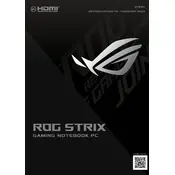
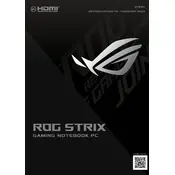
To optimize performance, ensure your graphics drivers are up to date, use ASUS Armoury Crate to manage performance settings, and keep your laptop cool with proper ventilation. Also, consider disabling unnecessary background applications.
First, ensure the vents are not blocked and clean any dust with compressed air. Use the laptop on a hard surface, and consider using a cooling pad. Check fan settings in Armoury Crate and update your BIOS if necessary.
To reset the BIOS, restart the laptop and press F2 to enter BIOS settings. Navigate to the 'Exit' tab and select 'Load Setup Defaults'. Save changes and exit.
Regular maintenance includes cleaning the keyboard and vents monthly, updating software and drivers regularly, and performing a system diagnostic every 3-6 months. Consider a professional cleaning annually.
To improve battery life, reduce screen brightness, turn off keyboard backlighting, close unnecessary apps, and use Battery Saver mode. Calibrate the battery every few months for optimal performance.
Check if the laptop is plugged in and the power adapter is functional. Perform a hard reset by pressing and holding the power button for 10 seconds, then try restarting. If it still doesn't start, remove any peripherals and try again.
Visit the ASUS support website and search for the G533QS model. Download the latest drivers and install them. Alternatively, use ASUS Armoury Crate to automatically update drivers.
Check for loose connections by gently adjusting the screen angle. Update your graphics driver and check display settings. If the issue persists, try connecting to an external monitor to rule out hardware problems.
Back up your data first. Go to Settings > Update & Security > Recovery, and select 'Get started' under 'Reset this PC'. Follow the prompts to perform a factory reset.
Ensure the backlight is enabled by pressing the appropriate function key (usually F3 or F4). Check the settings in Armoury Crate. If it still doesn't work, update the keyboard driver or perform a system restart.