ASUS G515GV User Manual
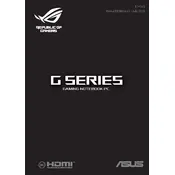
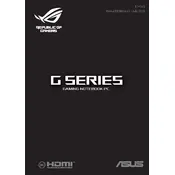
To perform a factory reset, restart your laptop and press "F9" during boot. Follow the on-screen instructions to reset to factory settings. Ensure you've backed up your data.
Ensure the laptop is on a hard, flat surface. Clean the fans and vents from dust using compressed air. Consider using a cooling pad to improve airflow.
Download the latest BIOS update from the ASUS support website. Run the executable file and follow the instructions to update the BIOS. Ensure the laptop is connected to power during the update.
Check for background applications that may be consuming power. Lower screen brightness and disable unnecessary startup programs. Consider a battery calibration.
Use an HDMI cable to connect the laptop to the external monitor. Press "Windows + P" and select the appropriate display option (Duplicate, Extend, etc.).
Restart the laptop and check for any software updates. If the issue persists, try an external keyboard. If it works, there might be a hardware issue with the internal keyboard.
Ensure the graphics drivers are up to date. Lower in-game graphics settings and close background applications. Consider using ASUS' built-in performance tuning software.
Check if the power adapter is working and properly connected. Try a hard reset by holding the power button for 10 seconds. If the problem persists, contact ASUS support.
Turn off the laptop and remove the back panel. Locate the RAM slots and insert additional RAM modules. Ensure the modules are compatible and securely seated.
Check if the Wi-Fi is enabled on the laptop. Restart the router and laptop. Update the Wi-Fi drivers from the ASUS support website.