ASUS G513IM User Manual
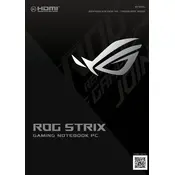
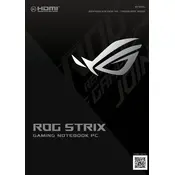
To perform a factory reset, turn off the laptop and then turn it back on, pressing the F9 key repeatedly until the recovery window appears. Follow the on-screen instructions to reset the device to its factory settings.
Ensure that the laptop is placed on a flat, hard surface to allow proper ventilation. Clean any dust from the vents and fans using compressed air. Consider using a cooling pad for additional airflow.
Reduce screen brightness, close unnecessary applications, and use the battery saver mode. Adjust power settings to favor battery life and ensure the laptop firmware and drivers are up to date.
Yes, the RAM on the ASUS G513IM is upgradeable. Consult the user manual for instructions on accessing the memory slots and ensure compatibility with the new RAM modules.
Ensure that the Wi-Fi is enabled on your laptop. Check if the airplane mode is off. Restart the router and the laptop. Update the network drivers and check for any Windows updates.
Check for malware with a full system scan, uninstall unused applications, and clean up disk space. Consider upgrading the RAM or switching to an SSD if not already equipped.
Go to Settings > System > Display > Color Calibration. Follow the on-screen instructions to adjust the color settings for better accuracy and personal preference.
Download the latest BIOS update from the ASUS support website. Extract the file to a USB drive. Restart the laptop and enter the BIOS setup by pressing F2 during boot. Navigate to the BIOS update section and follow the instructions.
Ensure the latest graphics drivers are installed. Use the ASUS Armoury Crate software to optimize settings and enable performance mode. Lower in-game graphics settings for smoother gameplay.
Use an HDMI or DisplayPort cable to connect the laptop to the monitor. Press Win + P to open the projection menu and select the desired display mode, such as Duplicate or Extend.