ASUS G502VT User Manual
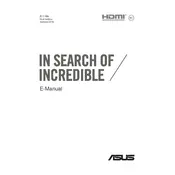
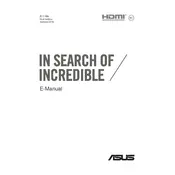
To improve the battery life, reduce screen brightness, close unnecessary applications running in the background, disable Wi-Fi and Bluetooth when not needed, and use the battery saver mode available in Windows.
Ensure the laptop is on a hard, flat surface to allow proper ventilation. Clean the air vents with compressed air to remove dust. Consider using a cooling pad and check for any demanding applications that may be running.
To upgrade the RAM, power off the laptop, remove the back panel, and locate the RAM slots. Insert compatible RAM modules into the available slots, ensuring they click into place. Replace the back panel and power on the laptop to check if the RAM is recognized.
First, ensure that the Wi-Fi is turned on. Restart the router and the laptop. Update the network drivers through Device Manager and check for any Windows updates. If the problem persists, try resetting the network settings in Windows.
To reset to factory settings, go to Settings > Update & Security > Recovery. Under 'Reset this PC', select 'Get started'. Choose whether to keep your files or remove everything and follow the prompts to complete the reset.
Slow performance could be due to insufficient RAM, a full hard drive, or background applications. Try upgrading the RAM, performing a disk cleanup, uninstalling unnecessary programs, and checking for malware. Regularly defragment the hard drive if it's an HDD.
Download the latest BIOS update from the ASUS support website. Extract the file and copy it to a USB drive. Restart the laptop and enter the BIOS setup by pressing F2 during boot. Use the EZ Flash utility to select and update the BIOS from the USB drive.
Connect the external monitor to the laptop using an HDMI cable. Press Windows + P to open the projection options and select the desired display mode, such as 'Duplicate' or 'Extend'. Ensure the external monitor is turned on and set to the correct input.
To perform a hard reset, press and hold the power button for about 10-15 seconds until the laptop powers off completely. Wait a few seconds, then press the power button again to restart the laptop.
Turn off the laptop and unplug the power adapter. Use a microfiber cloth slightly dampened with water or a screen cleaner. Gently wipe the screen in a circular motion, avoiding excessive pressure and ensuring no liquid drips into the edges.