ASUS FX753VD User Manual
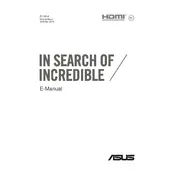
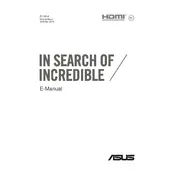
To perform a factory reset, restart your laptop and press F9 during boot. Then, select 'Troubleshoot' > 'Reset your PC'. Follow the on-screen instructions to complete the process.
First, ensure that the battery is charged and the power adapter is connected. If it still doesn't turn on, try a hard reset by removing the battery and holding the power button for 30 seconds. Reinsert the battery and try again.
Visit the ASUS support website, download the latest BIOS update for your model, and save it to a USB drive. Restart your laptop, enter the BIOS setup by pressing F2 during boot, and use the EZ Flash utility to update the BIOS from the USB drive.
Ensure your laptop is free from malware by running a full antivirus scan. Uninstall unused programs and disable startup applications via Task Manager. Consider upgrading the RAM or switching to an SSD for better performance.
Turn off and unplug your laptop. Use compressed air to blow out dust from the vents. If needed, open the back panel and clean the fan with a brush. Be careful not to damage any components.
To calibrate the battery, fully charge your laptop, then let it discharge completely until it shuts down. Recharge it to 100% without interruptions. Repeat this process once every three months to maintain battery health.
Connect the external monitor using the HDMI port on your laptop. Press 'Windows + P' and select the display mode you prefer (Duplicate, Extend, or Second screen only). Ensure the monitor is powered on and set to the correct input source.
Power off your laptop and unplug it. Remove the back panel screws and gently open the panel. Locate the RAM slots and carefully insert the new RAM module in the available slot. Replace the back panel and screws, then power on your laptop.
Ensure Wi-Fi is enabled on your laptop. Restart your router and laptop. Update the network driver via Device Manager. If problems persist, reset the network settings by going to 'Settings' > 'Network & Internet' > 'Status' > 'Network reset'.
Check for debris under the keys and clean with compressed air. Ensure the keyboard driver is up to date via Device Manager. If the issue remains, connect an external keyboard to verify if the problem is hardware-related.