ASUS FX553VD User Manual
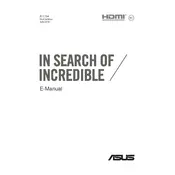
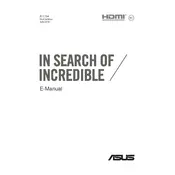
To reset the BIOS on your ASUS FX553VD, power off the laptop and then press the power button while holding down the F2 key to enter the BIOS setup. Once in the BIOS, navigate to the 'Exit' tab and select 'Load Setup Defaults', then save and exit.
Ensure that the laptop is plugged in and the power adapter is functioning. Try performing a hard reset by unplugging the laptop, removing the battery if possible, and holding the power button for 30 seconds before reconnecting the power source and attempting to turn it on again.
To update the graphics drivers, visit the ASUS support website and download the latest drivers for your specific model. Alternatively, you can use the NVIDIA GeForce Experience software to automatically check for and install updates for the GTX 1050 GPU.
Yes, the ASUS FX553VD supports RAM upgrades. It comes with a maximum capacity of 32GB. To upgrade, open the back panel of the laptop and insert compatible DDR4 RAM modules into the available slots.
To clean the fan, first turn off and unplug the laptop. Remove the bottom cover by unscrewing the screws. Use compressed air to gently blow out dust from the fan and vents. Be careful not to damage any components.
To reinstall Windows, back up your data and create a Windows installation media using a USB drive. Boot from the USB by pressing F2 at startup to enter BIOS and change the boot order. Follow the on-screen instructions to complete the installation.
To increase battery life, reduce screen brightness, close unnecessary applications, and disable Bluetooth and Wi-Fi when not needed. Adjust power settings to 'Power Saver' mode and ensure all drivers are up to date.
Check if the backlight is enabled by pressing the FN key combined with the F3 or F4 key. If it still doesn't work, update the ATK package driver from the ASUS support website.
First, ensure that Wi-Fi is enabled using the FN + F2 keys. Restart the router and the laptop. If the issue persists, update the network adapter drivers from the Device Manager or ASUS support website.
To replace the hard drive, turn off and unplug the laptop. Remove the screws securing the back panel and gently lift it off. Locate the hard drive bay, unscrew and remove the old drive, and insert the new one. Secure it with screws and reattach the back panel.