ASUS FX550VX User Manual
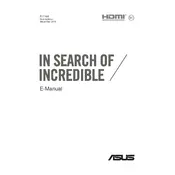
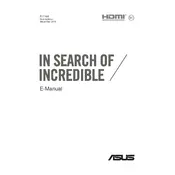
To optimize performance, ensure that your laptop's drivers are up to date, disable unnecessary startup programs, and regularly clean the system using built-in tools like Disk Cleanup. Consider upgrading the RAM and switching to an SSD for improved speed.
First, check the power adapter and ensure it's properly connected. Try a different power outlet or adapter if possible. Inspect the charging port for any debris or damage. If the issue persists, consider seeking professional repair.
To reset to factory settings, go to Settings > Update & Security > Recovery, and select 'Get started' under 'Reset this PC'. Follow the prompts to complete the process. Ensure you backup important data before proceeding.
To maintain battery health, avoid extreme temperatures, unplug the charger when the battery is full, and perform regular battery calibrations. Consider using the laptop on battery power regularly to cycle the battery.
Overheating can be caused by dust buildup or blocked vents. Clean the vents using compressed air, ensure the laptop is placed on a hard surface, and consider using a cooling pad. Check for software updates to optimize fan control.
Update your graphics drivers from the ASUS or NVIDIA website. Adjust in-game settings to balance performance and quality. Consider using external cooling solutions to prevent thermal throttling during intense gaming sessions.
Screen flickering can be resolved by updating the display driver. Check the refresh rate settings in the display properties and ensure it matches the recommended settings. If the problem persists, it might need hardware inspection.
Use the HDMI port on your laptop to connect to an external monitor. Press 'Win + P' to access the display options and select the desired configuration such as 'Duplicate' or 'Extend'. Ensure the monitor's input is set to HDMI.
Turn off the laptop and unplug it. Use compressed air to remove dust and debris from between the keys. For deeper cleaning, gently wipe the keys with a microfiber cloth lightly dampened with isopropyl alcohol.
Ensure that the Wi-Fi is enabled on your laptop. Restart the router and laptop. Update the Wi-Fi driver through the Device Manager. If issues persist, try connecting to another network to determine if the problem is with the laptop or the network.