ASUS FX51VW User Manual
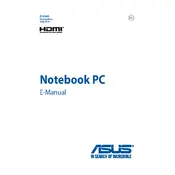
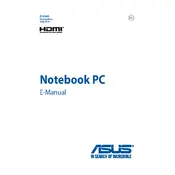
To improve battery life, reduce screen brightness, disable unnecessary background applications, and use the battery saver mode. Additionally, ensure your system is updated with the latest power management drivers from ASUS.
First, check if the laptop is charging. Try a different power outlet or adapter. If it still doesn't turn on, perform a hard reset by holding the power button for 15 seconds, then try starting it again.
Use the HDMI port on your ASUS FX51VW to connect to an external monitor. Once connected, press the 'Fn' key along with 'F8' to toggle between display modes if necessary.
Your laptop might be running slow due to insufficient RAM, a fragmented hard drive, or malware. Try closing unnecessary programs, running a disk cleanup, and scanning for viruses. Consider upgrading RAM or switching to an SSD for better performance.
To perform a factory reset, restart your laptop and press 'F9' during boot. Follow the on-screen instructions to reset your system to factory settings. Ensure you back up important data before proceeding.
Ensure the touchpad is not disabled by pressing 'Fn' + 'F9'. If that doesn’t work, update or reinstall the touchpad driver from the ASUS support website.
To upgrade RAM, power off the laptop and remove the back panel. Locate the RAM slots and insert compatible RAM modules. Make sure they are securely seated before reassembling the laptop.
Turn off the laptop and remove the back panel. Use compressed air to blow out any dust from the fan. Avoid using a vacuum, as it can generate static electricity. Reassemble the laptop carefully.
Visit the ASUS support website and download the latest BIOS update for FX51VW. Run the downloaded file and follow the instructions to update the BIOS. Ensure the laptop is connected to power during the process.
Check if the backlight is turned on by pressing 'Fn' + 'F3' or 'F4'. If it's still not working, update the keyboard driver. If the issue persists, it may require a hardware inspection.