ASUS FX503VM User Manual
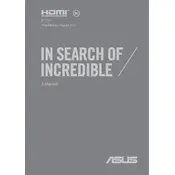
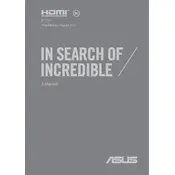
To upgrade the RAM on your ASUS FX503VM, turn off the laptop and remove the battery. Unscrew the back panel to access the RAM slots. Install compatible RAM modules and reassemble the laptop.
Ensure the laptop is well-ventilated. Clean the fans and vents using compressed air. Consider using a cooling pad and update the BIOS and drivers to the latest version.
To perform a factory reset, restart the laptop and press F9 during boot. Follow the on-screen instructions to complete the reset process. Backup your data beforehand.
Check the power adapter and cable for damage. Try a different power outlet. If the problem persists, perform a battery reset by removing the battery and pressing the power button for 30 seconds.
Update graphics drivers, close unnecessary background applications, and adjust in-game settings to optimize performance. Consider upgrading RAM or storage if necessary.
Regularly clean the laptop’s vents and keyboard. Update software and drivers. Perform disk cleanup and defragmentation monthly. Check for malware and ensure the laptop is physically secure.
Use an HDMI cable to connect the laptop to the external monitor. Press Windows + P to select the display mode and adjust settings in the display properties if needed.
Check for malware, uninstall unnecessary programs, and disable startup applications. Upgrade the HDD to an SSD for faster performance and ensure Windows and drivers are updated.
Download the latest BIOS update from the ASUS support website. Extract the files to a USB drive, reboot the laptop, and enter the BIOS setup. Use the EZ Flash utility to update the BIOS.
Restart the laptop and check for driver updates. If the issue persists, try connecting an external keyboard. If it works, consider checking the internal keyboard connection or contacting support.