ASUS FX502VM User Manual
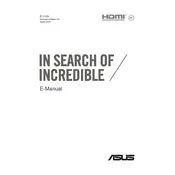
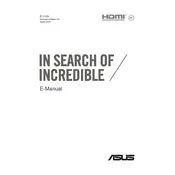
To improve battery life, reduce screen brightness, close unnecessary applications, use battery saver mode, and disable Bluetooth and Wi-Fi when not in use. Additionally, consider upgrading to an SSD if your laptop has an HDD, as SSDs are more power-efficient.
Ensure that the vents are not blocked and use a cooling pad to enhance airflow. Clean the fan and vents with compressed air to remove dust. You can also adjust the power settings to a balanced or power saver mode to reduce heat generation.
Visit the ASUS support website, download the latest BIOS update for the FX502VM, and follow the instructions provided. Typically, you will need to run the downloaded file and restart your laptop to complete the update.
Regularly clean the laptop’s vents and fan using compressed air. Update the operating system and drivers routinely. Use a surge protector to prevent electrical damage and avoid exposing the laptop to extreme temperatures.
First, ensure the Wi-Fi is enabled on your laptop. Restart the router and laptop. Check for driver updates in the Device Manager under network adapters, and run the Windows Network Troubleshooter.
Check for malware with a security scan, uninstall unnecessary programs, and disable startup programs to improve boot speed. Consider upgrading RAM or switching to an SSD for better performance.
Ensure the power adapter is connected and functional. Try a hard reset by removing the battery and power adapter, then hold the power button for 30 seconds. Reconnect the power and try booting again. If the issue persists, consult a professional technician.
To perform a factory reset, go to 'Settings' > 'Update & Security' > 'Recovery'. Under 'Reset this PC', select 'Get Started' and choose to keep or remove your files. Follow the on-screen instructions to complete the process.
Consider using an external hard drive or upgrading the internal hard drive to a larger capacity SSD. You can also use cloud storage services for additional space.
Common issues include unresponsive keys or backlight problems. Ensure no debris is under the keys and the keyboard driver is updated. For backlight issues, check the keyboard settings in the ASUS software or BIOS.