ASUS FX502VD User Manual
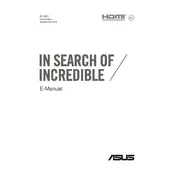
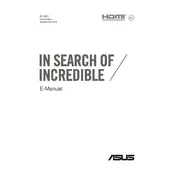
To upgrade the RAM on your ASUS FX502VD, first ensure the laptop is powered off and disconnected from any power source. Remove the screws on the back panel to access the RAM slots. Carefully insert the new RAM module into the empty slot, ensuring it clicks into place. Reattach the back panel and power on your laptop to verify the upgrade.
Overheating can be caused by dust buildup or insufficient ventilation. Clean the vents and fans with compressed air. Ensure the laptop is on a hard, flat surface to allow proper airflow. Consider using a cooling pad for additional ventilation. If problems persist, check for software updates or consult a technician.
To reset the BIOS, turn off your laptop and restart it while continuously pressing the F2 key to enter the BIOS menu. Navigate to the 'Exit' tab and select 'Load Setup Defaults' to reset the BIOS to its default settings. Save changes and exit.
Start by checking the power connection and ensuring the battery is charged. Try a different power outlet or adapter if possible. Perform a hard reset by removing the battery and power source, then holding the power button for 30 seconds. Reconnect the battery and power, then try turning on the laptop.
To improve battery life, reduce screen brightness, close unnecessary applications, and disable Bluetooth and Wi-Fi when not in use. Adjust power settings to a balanced or power-saving mode. Regularly calibrate your battery by fully charging and then discharging it.
Back up your data first. Create a bootable USB drive with the Windows installation media. Insert the USB and restart the laptop while pressing the ESC key to access the boot menu. Select the USB drive and follow the on-screen instructions to reinstall Windows.
Turn off the laptop and disconnect it from the power source. Use a microfiber cloth slightly dampened with water or a screen-cleaning solution. Gently wipe the screen in circular motions without applying too much pressure. Avoid using paper towels or rough materials.
Slow performance can be due to insufficient RAM, a fragmented hard drive, or too many startup programs. Consider upgrading the RAM, using disk cleanup tools, and disabling unnecessary startup programs. Regularly update your system and drivers for optimal performance.
Connect the external monitor to the HDMI port on your ASUS FX502VD. Press the Windows key + P to open the display options. Choose the desired display mode, such as 'Duplicate', 'Extend', or 'Second screen only'. Adjust display settings as needed.
Check for any debris under the keys and clean the keyboard gently. Restart the laptop and check if the keyboard functions in BIOS mode by pressing the F2 key during boot. If the issue persists, update the keyboard driver or consult a technician as a last resort.