ASUS Fonepad Note 6 (ME560CG) User Manual
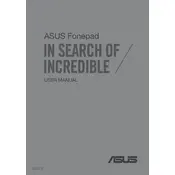
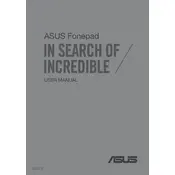
To perform a factory reset on the ASUS Fonepad Note 6, go to Settings > Backup & Reset > Factory Data Reset. Follow the on-screen instructions to complete the reset.
To extend the battery life, reduce screen brightness, disable background apps, and turn off Wi-Fi and Bluetooth when not in use. Also, consider using the battery saver mode.
Ensure the charger and cable are working properly. Try using a different charger or outlet. Check the charging port for debris and clean it if necessary.
To update the software, go to Settings > About > System Update. If an update is available, follow the prompts to download and install it.
Clear the cache, uninstall unused apps, and restart the device. Consider performing a factory reset if the issue persists.
You can transfer data using the ASUS Data Transfer app, via Bluetooth, or by connecting the devices to a computer and copying the files manually.
Press and hold the Power and Volume Down buttons simultaneously until you hear a shutter sound or see a visual confirmation.
Charge the device for at least 30 minutes, then try turning it on. If it still doesn't respond, perform a hard reset by holding the Power and Volume Up buttons.
Delete unused apps, clear app caches, and transfer photos or videos to cloud storage or an SD card.
Go to Settings > Wi-Fi, toggle the Wi-Fi switch on, select the desired network, and enter the password if prompted.