ASUS Fonepad 7 ME372CL User Manual
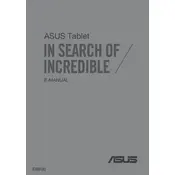
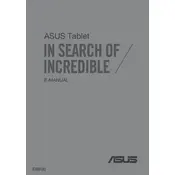
To perform a factory reset, go to 'Settings' > 'Backup & reset' > 'Factory data reset'. Confirm the action and wait for the process to complete.
First, ensure the device is charged. If it still doesn't turn on, try holding the power button for 10-15 seconds. If the problem persists, consider contacting ASUS support.
Reduce screen brightness, disable unnecessary background apps, and turn off Wi-Fi and Bluetooth when not in use to extend battery life.
Check for available updates by going to 'Settings' > 'About tablet' > 'System updates'. If an update is available, follow the on-screen instructions to upgrade.
Delete unused apps, clear cache data by going to 'Settings' > 'Storage', and consider using a microSD card for additional storage.
Clear cache data, uninstall unused apps, and restart the device to improve performance. Performing a factory reset can also help if the issue persists.
Go to 'Settings' > 'Wi-Fi', select the desired network, and enter the password if required.
Press and hold the power button and the volume down button simultaneously until you hear a shutter sound or see an animation.
Yes, the ASUS Fonepad 7 ME372CL supports SIM cards. Locate the SIM card tray on the side of the device, insert the SIM card, and ensure it is properly seated.
Connect the tablet to the computer using a USB cable. Select 'File Transfer' mode on the tablet, and then access the device storage from the computer to transfer files.