ASUS Fonepad 7 (ME372CG) User Manual
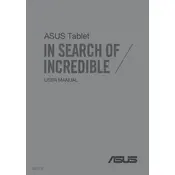
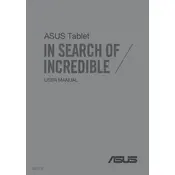
To perform a factory reset, go to Settings > Backup & reset > Factory data reset. Confirm to erase all data and restore the device to its original settings. Ensure to back up important data before proceeding.
Check the charging cable and adapter for any damage. Try using a different outlet or charger. If the problem persists, clean the charging port gently with a toothpick or soft brush to remove any debris.
Reduce screen brightness, disable unnecessary background apps, and turn off connectivity features like Bluetooth and Wi-Fi when not in use. Enable battery saver mode for extended battery life.
Clear app cache regularly, uninstall unused apps, and ensure your software is updated to the latest version. Performing a factory reset can also help if the device is still slow.
Press and hold the Power button and the Volume Down button simultaneously for a few seconds until you see a screenshot animation or hear a shutter sound.
Yes, you can expand the storage by inserting a microSD card into the slot provided. The Fonepad 7 supports microSD cards up to 64GB.
Go to Settings > About > System Update. Check for updates and follow the on-screen instructions to download and install the latest software version.
Open Settings, tap on Wi-Fi, and ensure it is turned on. Select your desired network from the list and enter the password if required. Tap Connect to establish the connection.
Go to Settings > Bluetooth, and switch the toggle to On. The device will start searching for available Bluetooth devices to pair with.
Perform a soft reset by holding down the Power button for about 10 seconds until the device restarts. If the issue persists, a factory reset might be necessary.