ASUS Fonepad 7 (FE7530CXG) User Manual
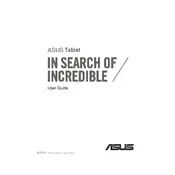
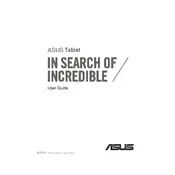
To perform a factory reset on your ASUS Fonepad 7, go to Settings > Backup & Reset > Factory Data Reset. Confirm your choice and the device will reset to its original factory settings.
If your ASUS Fonepad 7 is not charging, first check the charging cable and adapter for any damage. Try using a different power outlet or charger. If the problem persists, clean the charging port of any debris and restart the device.
To extend the battery life of your ASUS Fonepad 7, reduce screen brightness, turn off Bluetooth and Wi-Fi when not in use, and close apps running in the background. Consider enabling power-saving modes available in the device settings.
To update the software on your ASUS Fonepad 7, go to Settings > About > System Update. Tap on 'Check for Updates' and follow the on-screen instructions to download and install any available updates.
If your ASUS Fonepad 7 keeps freezing, try restarting the device. If the issue persists, clear the cache by going to Settings > Storage > Cached Data, and tap 'Clear Cache'. As a last resort, consider performing a factory reset.
To improve the Wi-Fi connection on your ASUS Fonepad 7, ensure you are within range of the router. Restart your router and the device. Check for any software updates and make sure no apps are using excessive bandwidth.
To insert a SIM card into your ASUS Fonepad 7, locate the SIM card slot on the side of the device. Use a SIM ejector tool to open the slot, place the SIM card in the tray, and carefully reinsert it into the device.
To clear app cache on your ASUS Fonepad 7, go to Settings > Apps. Select the app you wish to clear, tap on 'Storage', and then select 'Clear Cache'.
To take a screenshot on your ASUS Fonepad 7, press and hold the Power and Volume Down buttons simultaneously until you see a flash on the screen. The screenshot will be saved in your Gallery.
If your ASUS Fonepad 7 is running slow, try closing unused apps running in the background, clearing app caches, and uninstalling apps you no longer use. Restart the device and ensure it is updated to the latest software version.