ASUS Fonepad 7 Dual SIM (ME175CG) User Manual
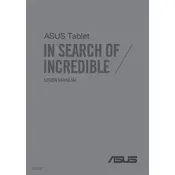
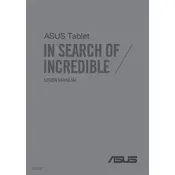
To perform a factory reset, go to Settings > Backup & reset > Factory data reset. Confirm the action, and your device will be reset to its original settings. Ensure you back up your data beforehand, as this process will erase all data on the device.
First, ensure the battery is charged by connecting the device to a power source. Hold the power button for at least 10 seconds. If the device still doesn't turn on, try a different charger or cable. If the issue persists, contact ASUS support for further assistance.
Turn off the device. Locate the SIM card slot on the side of the device. Use the SIM eject tool to open the slot, then insert the SIM cards into the appropriate slots, ensuring they are properly aligned. Close the slot and turn the device back on.
To improve battery life, reduce screen brightness, disable unused apps, and turn off connectivity features like Bluetooth and Wi-Fi when not in use. Additionally, consider enabling power-saving modes available in the Settings.
Your device may be running slow due to insufficient storage or too many background apps. Try clearing cache, uninstalling unnecessary apps, and moving files to external storage. Restarting the device can also help improve performance.
To update the software, go to Settings > About > System update. Check for updates and follow the on-screen instructions to download and install any available updates. Ensure your device is connected to Wi-Fi and has sufficient battery charge.
Go to Settings > Wi-Fi, and toggle Wi-Fi on. Select the desired network from the list, enter the password if required, and tap Connect. Once connected, the Wi-Fi icon will appear in the status bar.
Check the charger and cable for any damage and ensure they are properly connected. Try a different power outlet or charger. If the device still doesn't charge, there may be an issue with the charging port or battery, and you should contact ASUS support.
To take a screenshot, press and hold the Power and Volume Down buttons simultaneously until you see a capture animation. The screenshot will be saved in the Gallery under the Screenshots folder.
Connect your device to the computer using a USB cable. On your device, select 'File Transfer' from the USB options. Your computer should recognize the device, allowing you to transfer files to and from the device using the file explorer.