ASUS F560UD User Manual
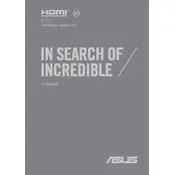
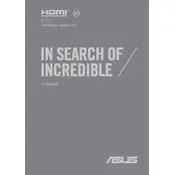
To perform a factory reset, restart your laptop and press F9 during startup. Select 'Troubleshoot', then 'Reset this PC', and follow the instructions to reset your PC to factory settings.
First, check the power supply and ensure the battery is charged. Try a hard reset by holding down the power button for 10-15 seconds. If it still doesn't turn on, consider seeking professional repair services.
To improve battery life, reduce screen brightness, disable unnecessary background applications, and use the 'Battery Saver' mode available in Windows settings.
Download the latest BIOS update from the ASUS support website. Extract the files and run the BIOS update utility, following the on-screen instructions carefully.
Ensure your laptop is free from malware by running a full antivirus scan. Uninstall unnecessary programs, disable startup programs, and consider upgrading RAM or switching to an SSD for better performance.
Click on the network icon in the system tray, select your Wi-Fi network, and enter the password when prompted. Ensure your Wi-Fi adapter is enabled if you can't see any networks.
The ASUS F560UD features a variety of ports including USB 3.0, USB 2.0, HDMI, Ethernet, and a headphone jack, providing flexible connectivity options.
Turn off and unplug the laptop. Use a can of compressed air to blow out dust from the fan and vents. For a thorough cleaning, consider opening the back panel, if comfortable, or seek professional help.
Press the F3 or F4 key (or Fn + F3/F4, depending on your keyboard setting) to adjust the keyboard backlight brightness. Ensure the backlit keyboard feature is available on your model.
Verify the touchpad is enabled in settings under 'Devices' -> 'Touchpad'. Ensure touchpad drivers are updated via Device Manager, or reinstall them from the ASUS support page if necessary.