ASUS F555LA User Manual
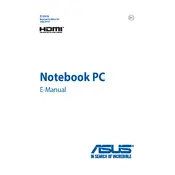
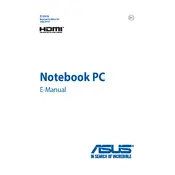
To reset your ASUS F555LA to factory settings, press F9 during boot to access the recovery partition and follow the prompts to restore your laptop to its original factory state. Ensure you back up your data before proceeding.
Your ASUS F555LA may be running slow due to too many startup programs, insufficient RAM, or a fragmented hard drive. Try disabling unnecessary startup programs, upgrading the RAM, and running a disk defragmenter.
If the keyboard stops working, try restarting the laptop, checking the keyboard driver in Device Manager, or connecting an external keyboard to rule out hardware issues.
To update the BIOS, download the latest BIOS version from the ASUS support website, extract the files, and run the BIOS update utility while following on-screen instructions.
Yes, you can upgrade the RAM on your ASUS F555LA. You need to open the back panel and insert compatible RAM modules into the available slots. Always ensure the laptop is powered off and unplugged before doing so.
Check the power adapter and cable for damage, ensure the connection is secure, and try a different power outlet. If the issue persists, consider replacing the battery or adapter.
To improve battery life, reduce screen brightness, disable unnecessary background applications, and use power-saving modes. Consider calibrating the battery periodically.
Turn off the laptop and use a microfiber cloth slightly dampened with water or a screen cleaning solution. Avoid using harsh chemicals or paper products.
Use an HDMI cable to connect the external monitor to the HDMI port on your ASUS F555LA. Then, press Windows + P to select the desired display mode.
Ensure the laptop vents are not blocked, use a cooling pad, and check for dust buildup in the cooling system. Consider applying new thermal paste if overheating persists.