ASUS F541UA User Manual
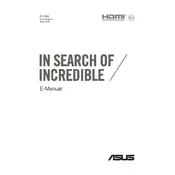
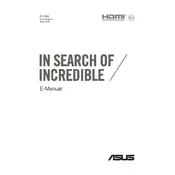
To reset your ASUS F541UA laptop to factory settings, go to Settings > Update & Security > Recovery. Under 'Reset this PC', click 'Get started' and choose 'Restore factory settings'. Follow the on-screen instructions to complete the process.
Common reasons include too many startup programs, insufficient RAM, or malware. Try disabling unnecessary startup programs, upgrading RAM, and running a malware scan to improve performance.
To upgrade RAM, turn off the laptop and remove the battery. Unscrew the back panel to access the RAM slot. Replace the existing RAM module with a compatible higher capacity module. Reattach the back panel and battery before turning on the laptop.
Ensure the laptop is charged. Try a different power adapter if possible. Perform a hard reset by removing the battery and power cable, then hold the power button for 30 seconds. Reconnect and try turning it on again.
Reduce screen brightness, disable unnecessary background apps, use battery saver mode, and avoid extreme temperatures. Regularly calibrate the battery for optimal performance.
Check for loose connections or damaged cables. Update the graphics driver, and if the problem persists, adjust the refresh rate or consider a hardware inspection.
Use an HDMI cable to connect the laptop to the external monitor. Press 'Windows + P' to open the display settings and select the desired display mode.
Ensure Wi-Fi is enabled. Restart the router and laptop. Update the network adapter driver. Use the Windows troubleshooter for additional help.
Turn off and unplug the laptop. Use a soft, dry cloth for the exterior. Use compressed air to remove dust from vents and keyboard. Avoid using liquid cleaners.
Visit the ASUS support website, download the latest BIOS for the F541UA model, and follow the provided instructions. Ensure the laptop is plugged in during the update process.