ASUS F512JA User Manual
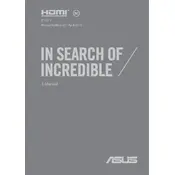
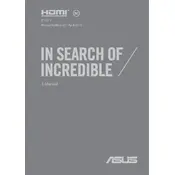
To factory reset your ASUS F512JA laptop, go to Settings > Update & Security > Recovery. Under 'Reset this PC,' click 'Get started' and follow the on-screen instructions to reset your laptop.
First, ensure the laptop is charged by plugging it into a power source. If it still won't turn on, try a hard reset by holding the power button for 15 seconds. If the issue persists, it may require professional assessment.
Download the latest BIOS update from the ASUS support website. Extract the files and follow the instructions provided in the update documentation. Ensure the laptop is plugged in to avoid any interruptions during the update process.
To improve battery life, lower the screen brightness, turn off Bluetooth and Wi-Fi when not in use, and close unnecessary background applications. You can also adjust power settings to 'Battery Saver' mode in Windows.
The ASUS F512JA is compatible with DDR4 RAM. It is advisable to check the maximum RAM capacity supported by your specific model before purchasing additional RAM.
A slow performance can be due to various reasons such as malware, insufficient RAM, or too many startup programs. Perform a malware scan, consider upgrading the RAM, and disable unnecessary startup programs to improve speed.
Connect the external monitor using an HDMI cable to the HDMI port on your laptop. Once connected, press the 'Windows + P' keys to select the display mode you prefer, such as 'Extend' or 'Duplicate'.
Turn off the laptop and unplug it. Use compressed air to blow away dust and debris from the keys. For a deeper clean, gently wipe the keys with a slightly damp microfiber cloth. Ensure no moisture gets inside the keyboard.
Yes, the ASUS F512JA allows for storage upgrades. You can replace the existing HDD/SSD or add a new one if the model supports additional slots. Always backup data before performing any hardware upgrades.
Check if the Wi-Fi is turned on and airplane mode is off. Restart the router and the laptop. Update the network drivers via Device Manager or check the ASUS website for the latest drivers. If problems persist, reset the network settings.