ASUS F502SA User Manual
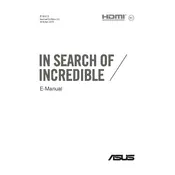
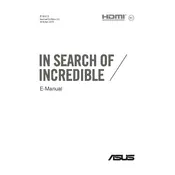
To connect to a Wi-Fi network, click on the network icon in the system tray, select your Wi-Fi network from the list, and enter the network password if prompted.
Ensure the laptop is connected to a power source. Press and hold the power button for 10-15 seconds to perform a hard reset. If it still won't turn on, check the power adapter and battery.
To upgrade the RAM, power off the laptop and remove the back panel. Locate the RAM slot and insert the new RAM module. Ensure it is properly seated before replacing the back panel.
Turn off the laptop and disconnect it from any power sources. Use compressed air to remove debris, and gently clean the keys with a microfiber cloth lightly dampened with water or isopropyl alcohol.
Go to Settings > Update & Security > Recovery. Under Reset this PC, click 'Get started' and choose an option to either keep or remove your files. Follow the on-screen instructions to complete the reset.
Performance issues can be due to insufficient RAM, a full hard drive, or too many background processes. Consider upgrading RAM, clearing storage space, and closing unnecessary programs.
Visit the ASUS support website and download the latest drivers for your model. Alternatively, use Device Manager in Windows to search for and update drivers automatically.
Check the display settings and refresh rate. Update the graphics driver to the latest version. If the issue persists, it might be a hardware problem requiring professional repair.
Reduce screen brightness, close unused applications, and use power-saving modes. Avoid leaving the laptop plugged in continuously and calibrate the battery periodically.
Check that the volume is not muted and the speakers are set as the default playback device. Update audio drivers and run the Windows Troubleshooter for sound problems.