ASUS F402BA User Manual
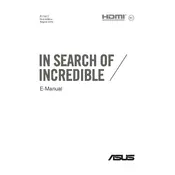
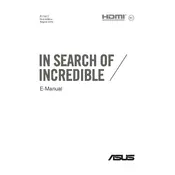
To connect your ASUS F402BA to Wi-Fi, click on the network icon in the system tray, select your desired network from the list, and click 'Connect'. Enter the network password when prompted and click 'OK'.
First, ensure the laptop is charged. If it doesn't turn on, perform a hard reset by holding the power button for 15 seconds. If issues persist, check the power adapter and battery.
To improve battery life, reduce screen brightness, close unnecessary applications, and disable Bluetooth and Wi-Fi when not in use. Consider adjusting power settings to a more energy-efficient mode.
To factory reset, go to 'Settings', select 'Update & Security', then 'Recovery'. Click 'Get started' under 'Reset this PC' and choose to either keep or remove your files.
Ensure proper ventilation by using the laptop on a hard surface. Regularly clean the vents with compressed air and consider using a cooling pad. Check for resource-heavy applications that may be causing the issue.
Visit the ASUS support website, enter your laptop model, and download the latest drivers. Alternatively, use 'Device Manager' in Windows to update drivers automatically.
You can increase storage by using an external hard drive, upgrading to a larger internal hard drive, or using cloud storage solutions for additional space.
Use a microfiber cloth slightly dampened with water or a screen cleaner. Gently wipe the screen in circular motions to remove fingerprints and smudges. Avoid using paper towels or abrasive materials.
Connect the second monitor to your laptop via HDMI or VGA. Right-click on the desktop, select 'Display settings', and configure the display arrangement under 'Multiple displays'.
Ensure there are no malware or viruses by running a full system scan. Uninstall unnecessary programs, disable startup programs, and consider upgrading the RAM for improved performance.