ASUS F2A85-M2 User Manual
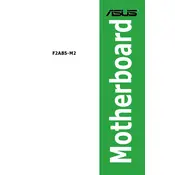
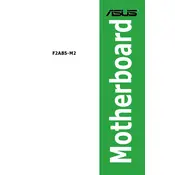
To install RAM on the ASUS F2A85-M2 motherboard, power off the system and unplug all cables. Open the case and locate the DIMM slots. Align the RAM module's notch with the slot and gently press down until it clicks into place. Make sure the side clips snap onto the RAM module.
Check if the power supply is properly connected to the motherboard. Ensure that the power switch on the PSU is turned on. Verify that the front panel connectors are correctly attached to the motherboard. If the issue persists, try reseating the RAM and checking for any loose cables.
To update the BIOS, download the latest BIOS version from the ASUS support website. Copy the BIOS file to a USB flash drive. Reboot the system and enter the BIOS setup by pressing the 'Del' key. Use the ASUS EZ Flash utility to select the BIOS file from the USB drive and follow the on-screen instructions.
The ASUS F2A85-M2 motherboard supports AMD FM2 and FM2+ processors, including the A-Series and Athlon processors. For a full list of compatible CPUs, refer to the CPU support list on the ASUS website.
To reset the CMOS, turn off the computer and unplug the power cord. Locate the CMOS jumper on the motherboard, usually near the battery. Move the jumper from the default position to the reset position for about 10 seconds, then move it back. Alternatively, you can remove the battery for a few minutes before reinstalling it.
The ASUS F2A85-M2 motherboard supports SATA 6Gb/s storage drives. You can connect HDDs, SSDs, and optical drives using the SATA ports available on the motherboard.
Ensure that your case has adequate airflow by installing additional case fans. Consider using a high-performance CPU cooler. Keep the interior of the case clean and ensure that cables are neatly arranged to prevent airflow obstruction.
Beeping during startup usually indicates a hardware issue. Refer to the motherboard manual for the beep code meanings. Common issues include RAM not properly seated, a graphics card issue, or a faulty power connection.
Yes, the ASUS F2A85-M2 motherboard supports dual monitors. You can connect one monitor to the VGA port and another to the DVI or HDMI port. Make sure your operating system is configured to extend the display across multiple monitors.
To enable virtualization, restart your computer and enter the BIOS setup by pressing the 'Del' key during boot. Navigate to the Advanced tab, find the CPU Configuration section, and enable AMD-V or Intel VT-x, depending on your CPU. Save changes and exit the BIOS.