ASUS F2A85-M LE User Manual
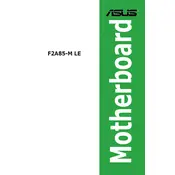
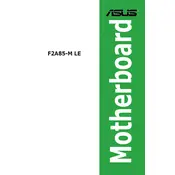
To update the BIOS, download the latest BIOS file from the ASUS support website. Use the ASUS EZ Flash 2 utility found in the BIOS setup to update. Ensure you have a stable power supply during the update process.
First, check the power connections and ensure the PSU is functional. Verify the power switch connections on the front panel header. If the issue persists, try resetting the CMOS by removing the battery for a few minutes.
Ensure the RAM modules are seated properly. Refer to the motherboard manual for compatible RAM types and configurations. Test each RAM stick individually to identify faulty modules.
The ASUS F2A85-M LE motherboard supports a maximum of 32GB of DDR3 RAM, with 8GB per slot.
Enter the BIOS setup by pressing 'Del' during startup. Navigate to the 'Advanced' tab, select 'CPU Configuration', and enable 'SVM' (Secure Virtual Machine). Save changes and exit.
Check that the CPU cooler is properly mounted and that thermal paste is applied correctly. Ensure all fans are operational and clean dust from the components. Consider upgrading the cooling solution if overheating persists.
Yes, the ASUS F2A85-M LE supports SSDs via its SATA 6Gb/s ports. For optimal performance, connect the SSD to a SATA 6Gb/s port and set the SATA mode to AHCI in the BIOS.
Enter the BIOS setup by pressing 'Del' during boot. Go to the 'Exit' tab and select 'Load Setup Defaults'. Save the changes and exit to reset the BIOS to default settings.
The ASUS F2A85-M LE has a PCIe 2.0 x16 slot for discrete graphics cards. Ensure the PSU can supply enough power for the GPU and check physical space within the case for larger cards.
Refer to the motherboard manual for the layout of the front panel header. It provides a pin-out diagram for connecting the power switch, reset switch, power LED, and HDD LED.