ASUS F2A55-M LE User Manual
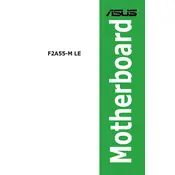
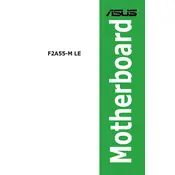
To update the BIOS, download the latest BIOS file from the ASUS support website, extract it to a USB drive, and use the EZ Flash utility in the BIOS setup to update.
First, check all power connections to the motherboard. Ensure the PSU is working and the power switch is properly connected. If the issue persists, try clearing the CMOS.
Enter the BIOS setup during boot by pressing the DEL key. Navigate to the 'Exit' tab and select 'Load Setup Defaults'. Save changes and exit.
Ensure the RAM modules are fully seated in their slots. Try using different slots or testing with known good RAM. Update the BIOS to the latest version if issues persist.
The ASUS F2A55-M LE supports AMD FM2 socket processors, such as the AMD A-Series and Athlon Series CPUs. Check the ASUS CPU support list for detailed compatibility.
The maximum RAM capacity for the ASUS F2A55-M LE is 32GB, with support for DDR3 memory modules up to 2400(O.C.) MHz.
Ensure proper airflow in the case by organizing cables and installing additional fans. Consider aftermarket CPU coolers or case fans for better thermal performance.
The ASUS F2A55-M LE does not have an M.2 slot. You can use a SATA or PCIe adapter to connect an M.2 SSD if needed.
Enter the BIOS setup by pressing DEL during boot. Navigate to the 'Advanced' tab, find 'CPU Configuration', and enable 'SVM Mode' to support virtualization.
Check if the USB headers are properly connected to the motherboard. Install the latest chipset drivers from the ASUS website and ensure USB ports are enabled in BIOS settings.