ASUS F1A75-V PRO User Manual
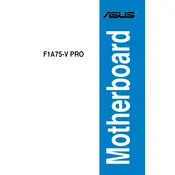
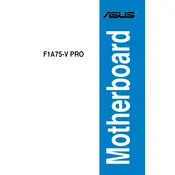
To update the BIOS, download the latest BIOS file from the ASUS website. Save it to a USB drive. Restart the computer and enter the BIOS setup by pressing the 'Del' key during boot. Navigate to the 'EZ Flash Utility' and follow the prompts to update the BIOS from the USB drive.
Check all power connections to the motherboard, ensure RAM modules are seated properly, and verify that the CPU is correctly installed. Also, check for any error codes or beeps during startup, which can indicate specific issues.
First, ensure that USB ports are enabled in the BIOS. Next, update the chipset drivers from the ASUS support site. If the issue persists, check for any physical damage to the USB ports.
To reset the CMOS, power off the computer and unplug it. Locate the CMOS battery on the motherboard and remove it for about 5 minutes, then reinsert it. Alternatively, use the CMOS jumper by moving it to the 'reset' position for a few seconds.
The ASUS F1A75-V PRO motherboard supports a maximum of 64GB of DDR3 RAM, across four DIMM slots, with a maximum capacity of 16GB per slot.
Ensure proper airflow by organizing cables, install additional case fans, and consider upgrading to a higher quality CPU cooler. Regularly clean dust from the fans and heatsinks to maintain cooling efficiency.
Common causes include overheating, incompatible RAM, outdated BIOS, and insufficient power supply. Ensure all components are compatible and correctly installed, and keep the BIOS and drivers updated.
The ASUS F1A75-V PRO does not have an M.2 slot. However, you can use an M.2 to PCIe adapter to install an M.2 SSD, provided there is an available PCIe slot.
Enter the BIOS setup during boot by pressing the 'Del' key. Go to the 'Advanced' tab, select 'SATA Configuration', and set it to RAID mode. Save the changes and reboot. Use the RAID configuration utility during boot to set up your RAID array.
Ensure that all RAM modules are properly seated and compatible with the motherboard. Check each RAM slot individually to identify if a slot or module is faulty, and update the motherboard BIOS if necessary.