ASUS F1A75-V EVO User Manual
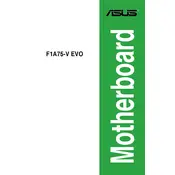
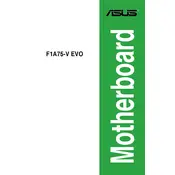
To update the BIOS on your ASUS F1A75-V EVO motherboard, download the latest BIOS version from the ASUS support website, extract the files, and use the ASUS EZ Flash utility found in the BIOS setup to perform the update.
If the system fails to boot, first check all cable connections, ensure RAM and GPU are properly seated, and clear the CMOS by removing the battery or using the jumper method. If the issue persists, try booting with minimal hardware.
To enable dual-channel memory, install identical RAM modules into DIMM slots A2 and B2 on the ASUS F1A75-V EVO motherboard for optimal performance.
The ASUS F1A75-V EVO motherboard supports AMD A-Series APUs and Athlon II processors compatible with the FM1 socket. Refer to the ASUS support page for a detailed CPU support list.
To reset the BIOS settings to default, enter the BIOS setup during boot, navigate to the 'Exit' menu, and select 'Load Setup Defaults' then save and exit.
For a no-display issue, ensure the monitor is connected and powered, check the graphics card seating, test with another monitor or cable, and verify that the RAM is correctly installed.
To optimize cooling, ensure proper airflow by organizing cables, using quality thermal paste on the CPU, installing additional case fans if needed, and setting fan speeds in the BIOS or with ASUS software.
To enable virtualization, enter the BIOS setup by pressing the appropriate key during boot, navigate to the 'Advanced' tab, and set 'SVM Mode' to enabled.
The ASUS F1A75-V EVO motherboard requires a power supply with a 24-pin ATX main power connector and an 8-pin ATX 12V power connector. Ensure the PSU meets the power needs of all components.
To set up RAID, connect the drives to the SATA ports, enter the BIOS setup, enable RAID in the storage configuration, and use the RAID configuration utility during boot to create and manage RAID volumes.