ASUS F1A75-M LE User Manual
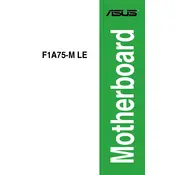
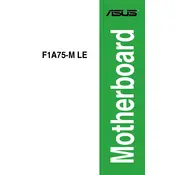
To update the BIOS on the ASUS F1A75-M LE motherboard, download the latest BIOS version from the ASUS support website, extract it to a USB drive formatted in FAT32, and use the EZ Flash utility in the BIOS setup to perform the update.
The ASUS F1A75-M LE motherboard supports a maximum of 32GB of DDR3 RAM, with four DIMM slots supporting up to 8GB per slot.
To troubleshoot a no display issue, ensure that the RAM and GPU are properly seated, check all cable connections, reset the BIOS by clearing the CMOS, and verify that the monitor is functioning correctly.
Yes, you can use an SSD with the ASUS F1A75-M LE motherboard by connecting it to one of the SATA ports to enjoy faster data transfer speeds compared to traditional HDDs.
To enable virtualization technology, enter the BIOS setup by pressing the 'Del' key during boot, navigate to the Advanced tab, and enable the virtualization option under CPU configuration.
It is recommended to use a power supply with at least 400W and an appropriate certification, such as 80 Plus Bronze, to ensure stable and efficient operation of the ASUS F1A75-M LE motherboard.
To reset the BIOS to default settings, enter the BIOS setup, navigate to the Exit tab, and select 'Load Setup Defaults'. Alternatively, you can clear the CMOS by using the jumper on the motherboard.
The ASUS F1A75-M LE motherboard supports AMD A-Series and E2-Series APUs on the FM1 socket. Refer to the ASUS CPU support list for specific compatible models.
To improve cooling, ensure that the case has good airflow, consider installing additional case fans, and regularly clean dust from the CPU cooler and other components.
If the motherboard is not booting with a new graphics card, ensure the card is compatible, check that it is properly seated, verify the power connections, and update the BIOS if necessary for compatibility.