ASUS F1A75-M User Manual
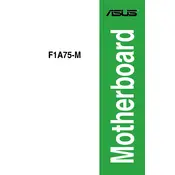
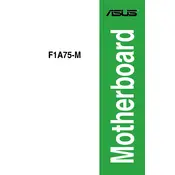
To update the BIOS on the ASUS F1A75-M motherboard, download the latest BIOS file from the ASUS support website. Save it to a USB drive. Restart your computer and enter the BIOS setup by pressing the 'Del' key during boot. Use the ASUS EZ Flash utility in the BIOS to select the BIOS file from the USB drive and follow the prompts to update.
The ASUS F1A75-M motherboard supports a maximum of 64GB of DDR3 RAM, with 4 DIMM slots available for memory installation.
If the ASUS F1A75-M motherboard does not power on, check the power supply connections, ensure the power switch on the power supply is on, and verify that all cables are properly connected. Additionally, try resetting the CMOS by removing the battery for a few minutes and then reinserting it.
Enter the BIOS setup by pressing the 'Del' key during startup. Go to the 'Boot' menu and adjust the boot priority order to select the correct boot device. Save the changes and exit the BIOS.
To enable virtualization technology, enter the BIOS setup by pressing the 'Del' key during boot. Navigate to the 'Advanced' tab, select 'CPU Configuration', and enable 'SVM' (Secure Virtual Machine). Save changes and exit.
The ASUS F1A75-M motherboard does not have an M.2 slot. However, you can use an M.2 SSD with an appropriate PCIe adapter card if needed.
Ensure that your system has adequate airflow by organizing cables to avoid obstruction, using additional case fans if necessary, and regularly cleaning dust from the components and fans.
The ASUS F1A75-M motherboard provides video output options including HDMI, DVI, and VGA ports, allowing for various display configurations.
To reset the BIOS settings to default, enter the BIOS setup by pressing the 'Del' key during startup. Once in the BIOS, select 'Load Setup Defaults', save changes, and exit.
Check the SATA cable connections to ensure they are secure. Enter the BIOS setup and verify that SATA ports are enabled. If the issue persists, try using a different SATA cable or port.