ASUS F1A75-I DELUXE User Manual
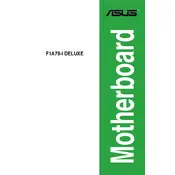
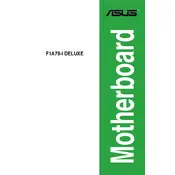
To update the BIOS, download the latest BIOS version from the ASUS support website. Copy it to a USB drive, enter the BIOS setup, and use the EZ Flash Utility to complete the update process.
Check the power connections, ensure the power supply is operational, and verify that the RAM and CPU are properly seated. If the issue persists, try resetting the CMOS.
The ASUS F1A75-I DELUXE does not have an M.2 slot. You will need to use a SATA SSD or a PCIe adapter card for M.2 support.
Enter the BIOS setup, navigate to the Advanced tab, select SATA Configuration, and set it to AHCI mode. Save the changes and exit the BIOS.
The motherboard supports up to 16GB of DDR3 RAM, with two slots allowing for a maximum of 8GB per slot.
Ensure that USB connectors are properly attached to the motherboard. Check the BIOS to ensure USB ports are enabled. Update USB drivers if necessary.
Ensure proper airflow within the case and consider adding additional fans. Applying high-quality thermal paste to the CPU can also improve cooling.
Turn off the power and unplug the system. Locate the CMOS jumper on the motherboard, move it from the default position to the reset position, wait a few seconds, then move it back.
Check the SATA connections and power cables. Enter the BIOS setup to ensure the SATA ports are enabled and the drive is recognized.
Connect one monitor to the HDMI port and the other to the DVI port. Enter the BIOS and enable the multi-monitor option if necessary.