ASUS F1A55-V PLUS User Manual
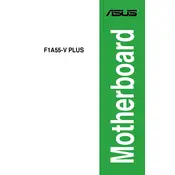
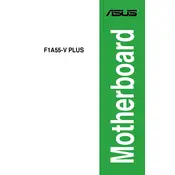
To update the BIOS, download the latest BIOS file from the ASUS support website. Unzip the file and save it to a USB drive. Enter the BIOS setup during boot by pressing 'Del', then use the EZ Flash utility to update the BIOS from your USB drive.
The ASUS F1A55-V PLUS motherboard supports a maximum of 32GB of DDR3 RAM across two DIMM slots.
First, ensure the GPU is properly seated and connected to the power supply if required. Check the BIOS settings to make sure the primary display is set to PCIe. Update the GPU drivers and BIOS if necessary.
Check all SATA connections and power cables to ensure they are secure. Enter BIOS to verify that the SATA controller is enabled. Try using a different SATA port or cable if the issue persists.
Enter the BIOS setup by pressing 'Del' during boot. Navigate to the 'Advanced' tab, locate the 'CPU Configuration' section, and enable 'SVM' (Secure Virtual Machine) support.
Clear the CMOS by removing the battery or using the jumper. Check all power connections and remove any non-essential peripherals. Try booting with minimal RAM. Listen for any beep codes that may indicate the issue.
Enter the BIOS setup by pressing 'Del' during startup. Navigate to the 'Exit' menu and select 'Load Setup Defaults'. Save the changes and exit to reset the BIOS settings.
Yes, overclocking is possible. Enter the BIOS setup, go to the 'AI Tweaker' menu, and adjust the CPU multiplier and voltage settings. Ensure adequate cooling and stability testing.
Common causes include overheating, faulty RAM, power supply issues, or outdated drivers. Ensure all components are properly cooled and seated, and update all relevant drivers and BIOS.
Restart the computer and enter the BIOS setup by pressing 'Del'. The current BIOS version will be displayed on the main BIOS screen or in the system information section.